You need at least 3C All-in-One Toolbox 3.0.3 or 3C Terminal Emulator 1.1.6.
- 3C Companion can be installed locally only if your device supports split screen with OS settings or floating window (as seen in screenshots).
- 3C Companion can be installed on a remote mobile phone running most Android versions.
* This uses Wi-Fi and will need activation each time connected Wi-Fi changes. If no Wi-Fi connexion is available, it will stop working. This may cause instability, in which case force-stop the app and restart it.
Mobile installation instructions
- Enable wireless debugging in OS developer settings, take note of IP and port number
- Open Terminal Emulator
- Tap on debug icon in top-right corner
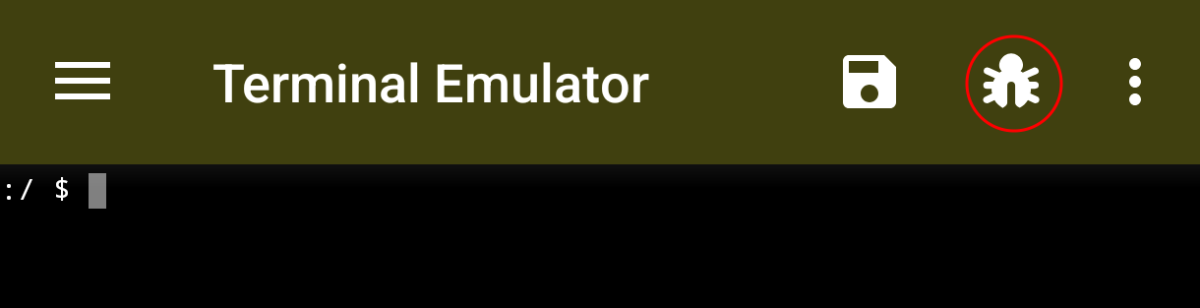
- Enter mobile IP and port and tap connect
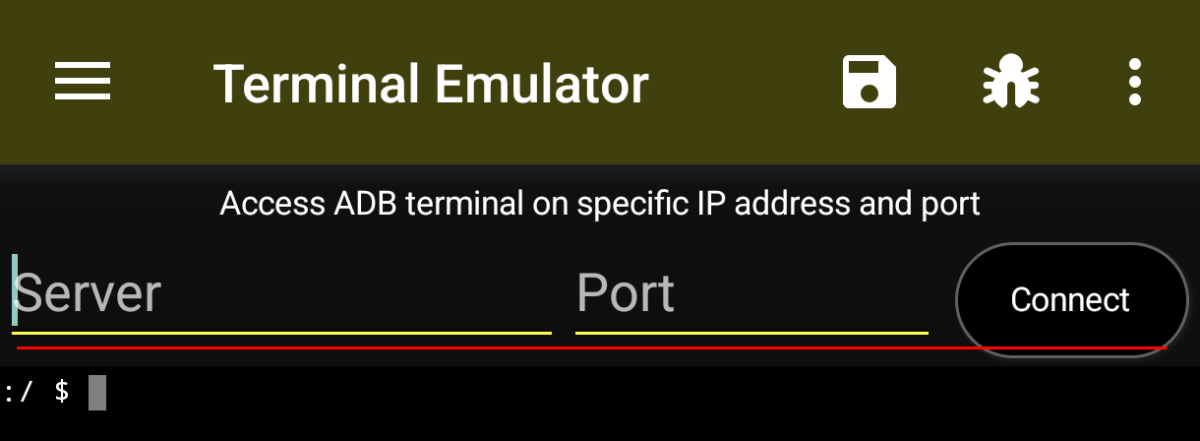
If it fails (most likely on recent Android versions), you will need to pair the device (only once):
- Open OS developer settings, wireless debugging
- Tap Pair device with pairing code
- Use port and pairing code in terminal emulator (only available after a connection failures)
- Tap pair, if successful tap connect
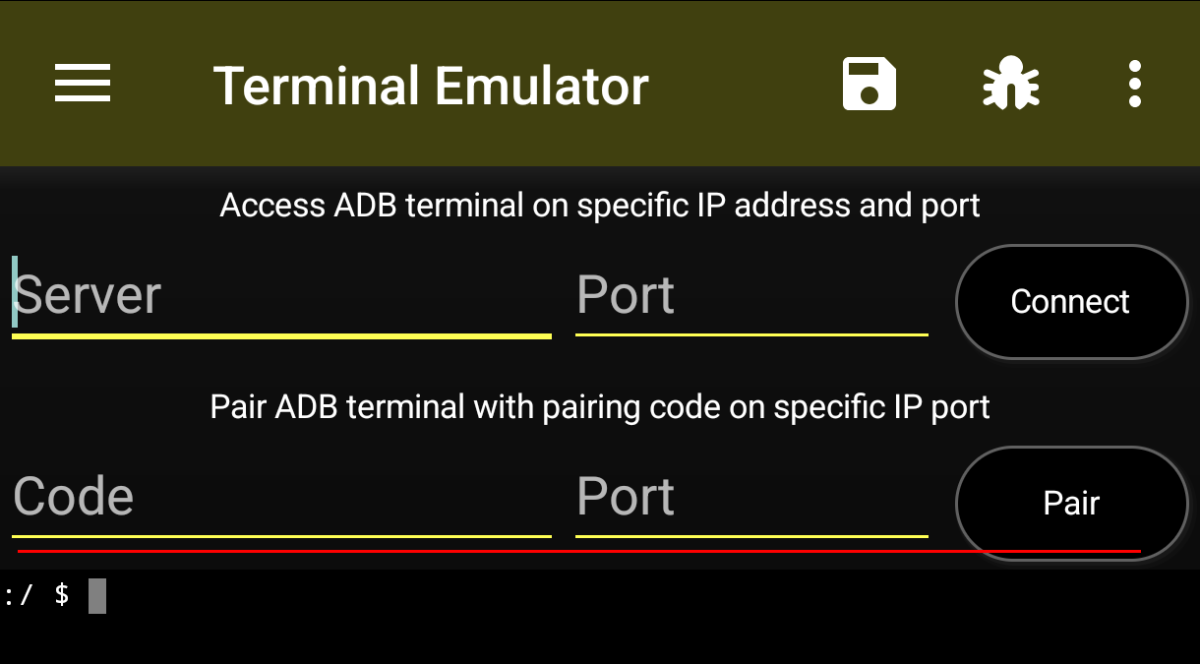
Once connected, tap “lib3c” (without quotes) in newly opened ADB terminal prompt.
- ADB terminal will close
- When installed locally, app’s UI has now access to 3C Companion, restart the app to enable full access.
- When installed remotely, you need to restart any 3C apps that supports 3C Companion.
Wi-Fi debugging
This workaround is based on using WiFi debugging original port and may be used by hackers to access your device – be careful to not grant such access to unwanted parties.
- Plug Android device to your PC using USB and run this command on PC: adb tcpip 5555
- Unplug and connect to Android device: adb connect <ip> Replace ip by current IP of your device, for example adb connect 192.168.0.101
- Run 3C Companion app on your PC to configure your Android device – or – install from mobile.
NB: After a device reboot, you will likely have to update port number and reconnect, including reset to port 5555.
