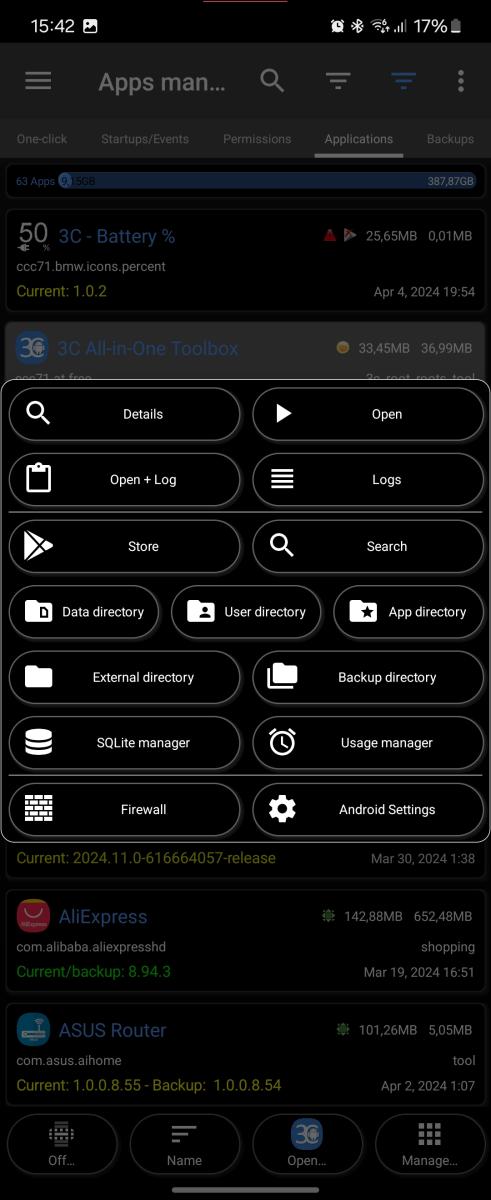- Home
- 3C All-in-One Toolbox
- Getting started
- Online Help
- Settings
- 3C Sensitive Backups
- 3C Battery Watch
- 3C Companion App
- Other Apps
- Forums
- Icon packages
Applications List
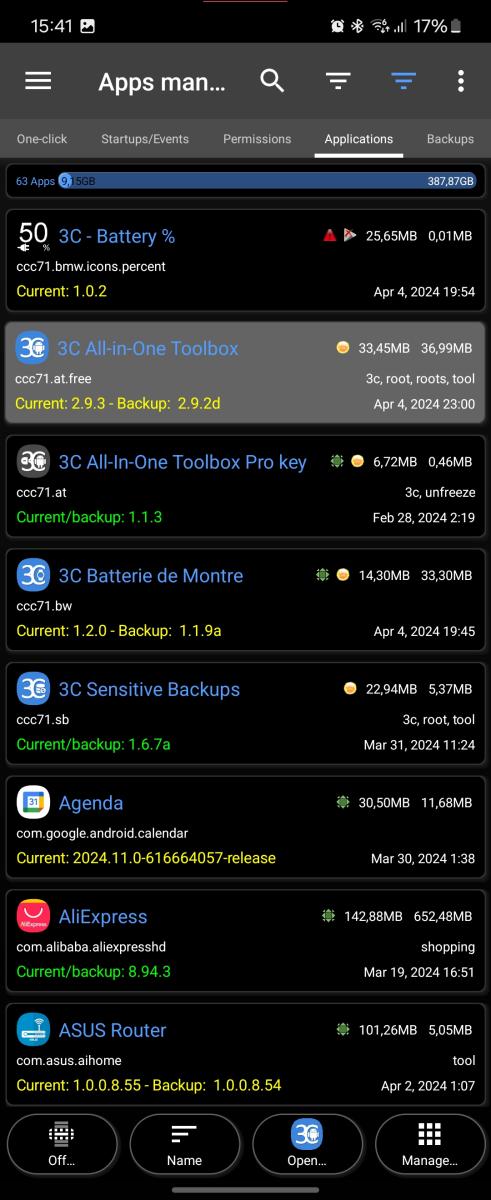 This screen is the central screen to manage your apps, doing backup, uninstalling, freezing, unfreezing or get logs of any apps. It presents each app in its own row, showing the app icon, its name, total app data (internal+external) and code (APK+OBB) sizes in the last 2 columns.
This screen is the central screen to manage your apps, doing backup, uninstalling, freezing, unfreezing or get logs of any apps. It presents each app in its own row, showing the app icon, its name, total app data (internal+external) and code (APK+OBB) sizes in the last 2 columns.
WARNING: Always be careful when managing system apps. Uninstalling/freezing the wrong system apps can prevent your device from booting, which can only be solved by a factory reset!
Issues backing-up app's internal data with rooted device, see here.
Each apps is shown in its own elevated layer, with total app and data sizes, and current/backup versions. Extra flags are displayed depending on the app configuration:
From left to right (see below for details on activating each):
- Play Store auto-update disabled

- Play Store bundle (not a single APK)

- Crystallized (blue, yellow, red)



- Blocked notifications

- PIN/Pattern protected

- Forced rotation

- Forced screen-on

- Forced full-screen

Extra flags depending on app locations: SD (for internal storage device), ESD (for external storage device) or ESD (for linked to external storage).
If you are using 3C Companion, you may see this icon ![]() , which means app data cannot be backed-up because it is explicitely disabled by app's developer. You may contact app's developer to request data backup to be enabled.
, which means app data cannot be backed-up because it is explicitely disabled by app's developer. You may contact app's developer to request data backup to be enabled.
Tap the off/multi button to toggle multi-select on/off, long-press to access automatic selection.
Tap the user/system/all button to toggle between user, system and all apps listed, long-press the button to filter the list.
Tap the open button (disabled when multiple apps are selected) to:
- Start the app's UI
- Open the app's log
- Start the app's UI and get the app's log in the background. The log will show once the app is terminated or usually pressing the back button.
- Open Google Play Store detail page for the selected app.
- Open the Android settings page for the selected app.
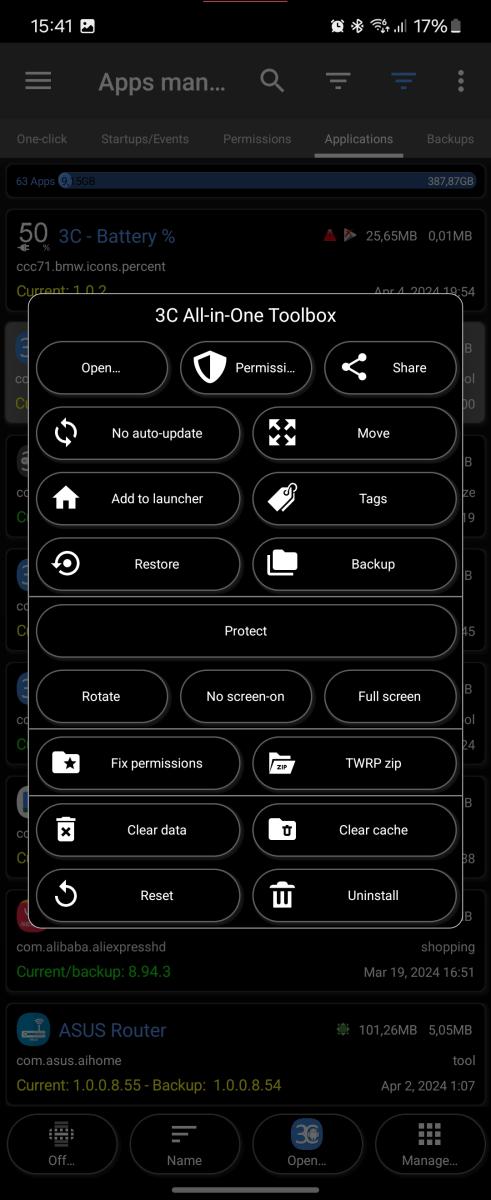 Tap the manage button to (not all options are available in System Tuner):
Tap the manage button to (not all options are available in System Tuner):
- Backup selected apps (and their data/settings if rooted).
- Freeze or unfreeze selected apps (disable apps as if uninstalled)
- NB: a shortcut can be added to launcher to quickly freeze/unfreeze selected app(s).
- Move selected apps to system/user or Sd card
- Fix permissions(eg app data file permissions)
- NB: Only use if really needed because some apps use non-standard permissions and get broken with this
- Uninstall selected apps (confirmation required)
- (No-)Auto-update apps to disable/enable auto-update in Play Store (my apps list) - requires root.
- Block app notifications (only with Android 4.2 JellyBean and above)
The following require root or 3C Companion:
- Force full-screen when selected apps are used
- Force screen on when selected apps are used
- Crystallize apps (prevent apps from running in the background)
- NB: Crystallizing Play Store or Play Services will prevent any license checks from paid apps!
- NB: a shortcut can be added to launcher to quickly crystallize selected app(s).
- Offers 3 possible modes:
- Blue: Apps will never run in background no matter what, good for general purpose apps and games, no widgets, no notifications will ever show for those apps unless you are using the UI.
- Yellow: Same as blue, however the UI process is only killed when screen goes off. Good for general purpose apps and games you often use.
- Red: App may be started in the background (by other apps) while screen is on. Useful for services apps likes Play Services and similar apps that are used by other apps.
- Protect apps access
- Force app rotation