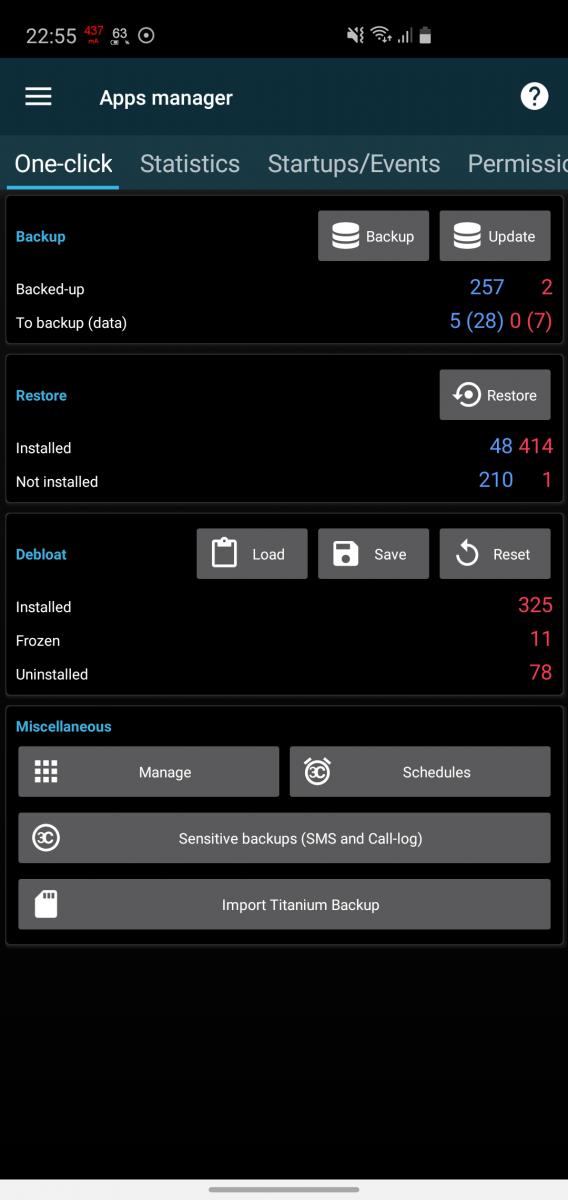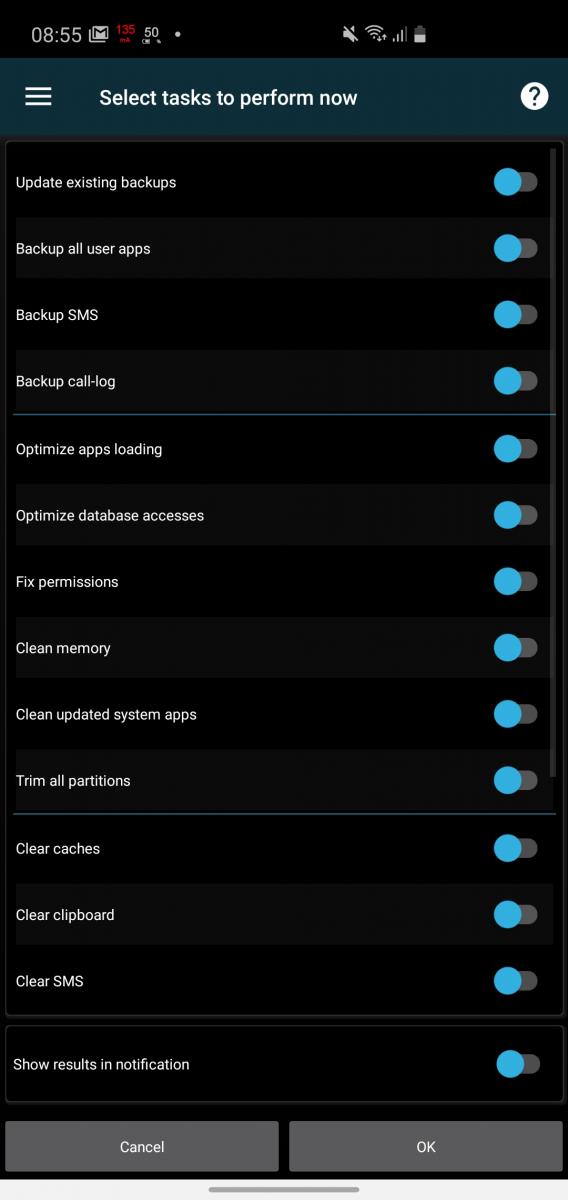- Home
- 3C All-in-One Toolbox
- Getting started
- Online Help
- Settings
- 3C Sensitive Backups
- 3C Battery Watch
- 3C Companion App
- Other Apps
- Forums
- Icon packages
One-Click
 This screen offers one-click solutions to manage your apps, including backup/restore, optimize apps and databases, debloat system, import Titanium Backup and more.
This screen offers one-click solutions to manage your apps, including backup/restore, optimize apps and databases, debloat system, import Titanium Backup and more.
Use 3C Companion or a rooted device for best results.
The backup section shows how many apps are already backed-up (user-installed apps in blue, system apps in red, can be changed in app's settings). It allows you to backup all user-installed apps, or update all existing backups (updated app versions or data).
The restore section shows how many apps are installed (user-installed apps in blue, system apps in red, can be changed in app's settings) and how many backed-up apps can be installed. Tap 'restore' button to install them.
The debloat section, only available if rooted or using 3C Companion, allows optimizing system apps by freezing or uninstalling pre-defined list of apps. You can also do that from 'Applications' tab manually.
The debloat scripts are provided as-is and are your sole responsibility for using them. They remove features provided by manufacturers and may prevent your device from booting, which can only be solved with a factory reset.
The miscellaneous section, allows you to manage your apps or schedule tasks to manage your apps, or access 3C Sensitive Backups or import Titanium Backup.
Tap the manage button to perform app maintenance, including backup, clearing data, fix permissions, sms, calls log backups and wipe dalvik cache. Here are more details on some maintenance tasks:
- Backup SMS/MMS, MMS require root to be backed-up.
- Optimize apps loading = zip-align APKs
- Optimize database = clean-up
- Fix permissions = do no use if you don't know what it is or have no reasons to do so
- Clean memory = Reclaim as much memory as possible by triggering Android OOM (out-of-memory) manager
- Clean dalvik = remove unused files from dalvik cache
- Clear dalvik = wipe dalvik cache, requires reboot to rebuild the cache from scratch
- Clean updated system apps = Move updated APK back to /system folder. Warning: may cause issues in rare occasions
Do not use system cleanup on Android 5.x, it may well prevent your device from booting.
WARNING: If you run the 'wipe dalvik' task, the app will reboot your device automatically after to avoid the whole system to crumble under crashes and possibly freezing. If device doesn't reboot it is highly recommended to immediately do so manually.