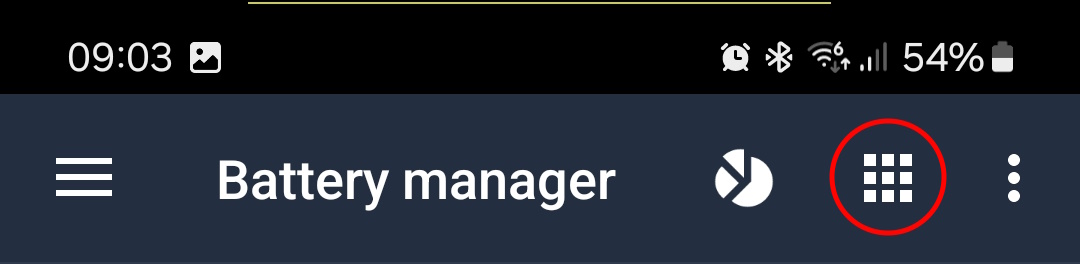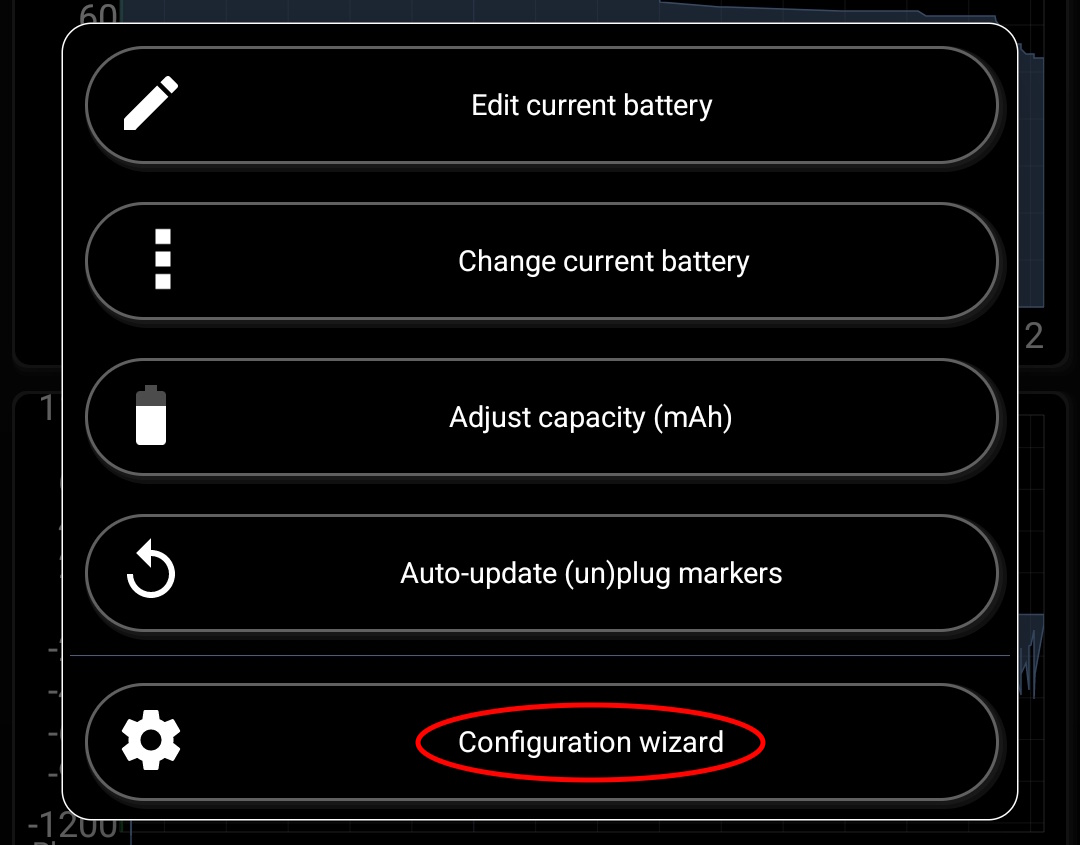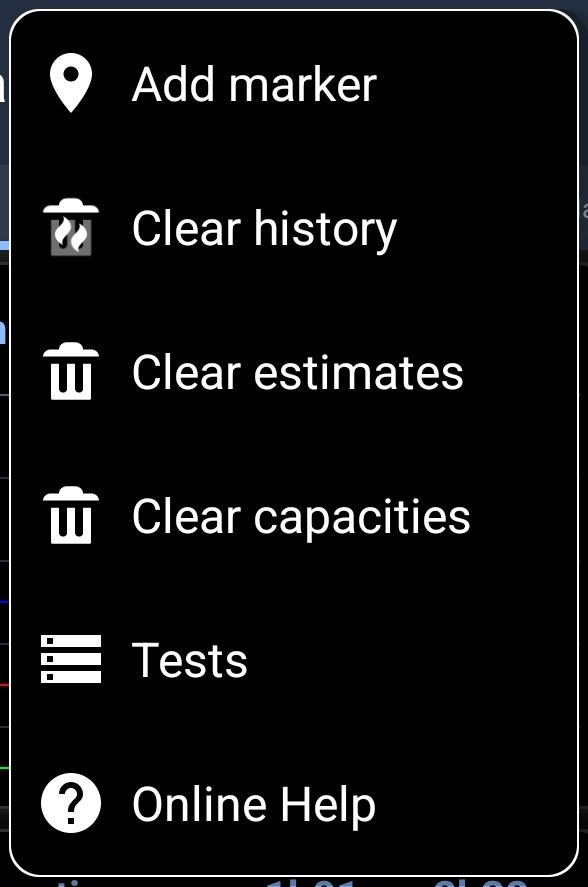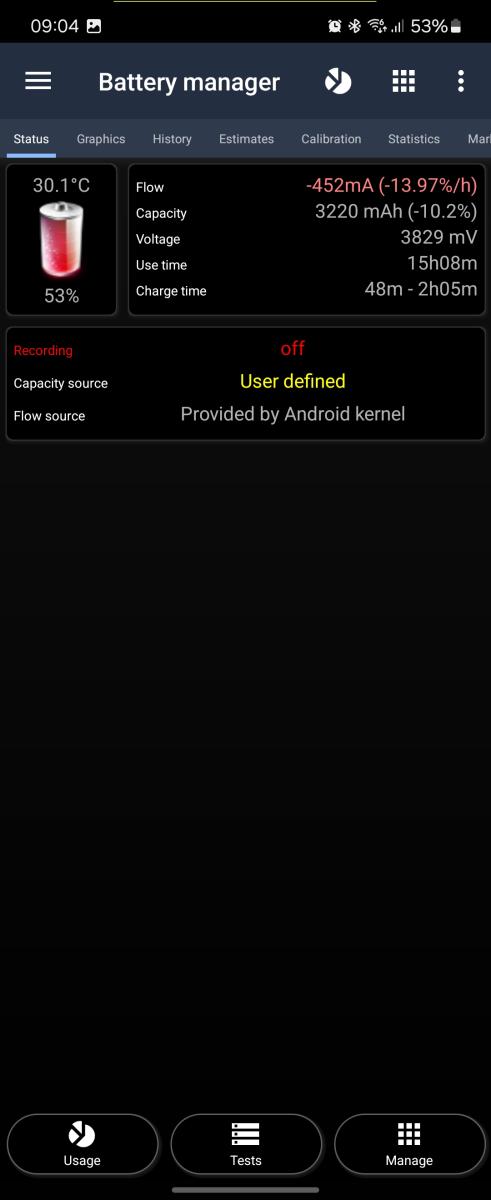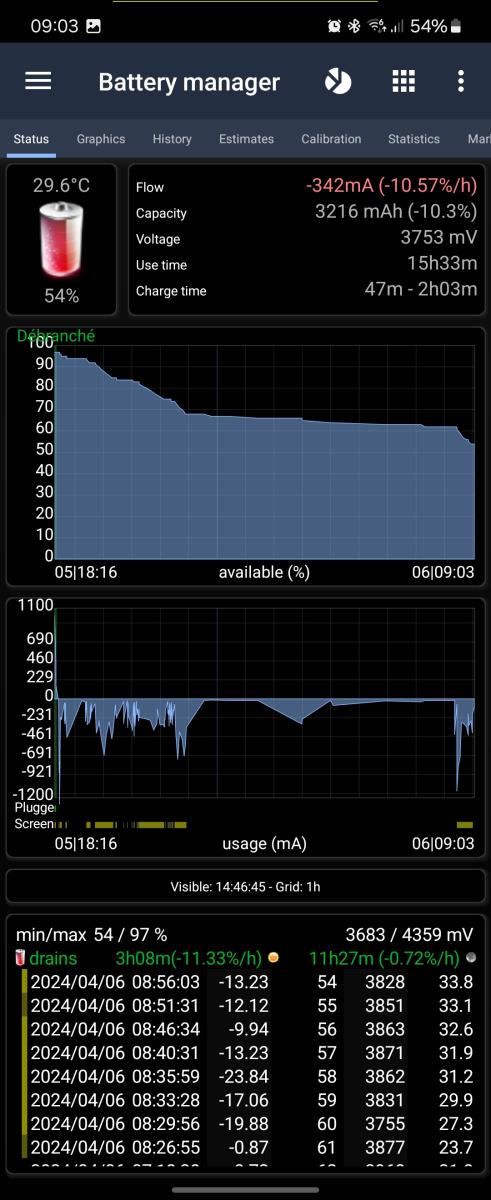- Home
- 3C All-in-One Toolbox
- Getting started
- Online Help
- Settings
- 3C Sensitive Backups
- 3C Battery Watch
- 3C Companion App
- Other Apps
- Forums
- Icon packages
Battery Status
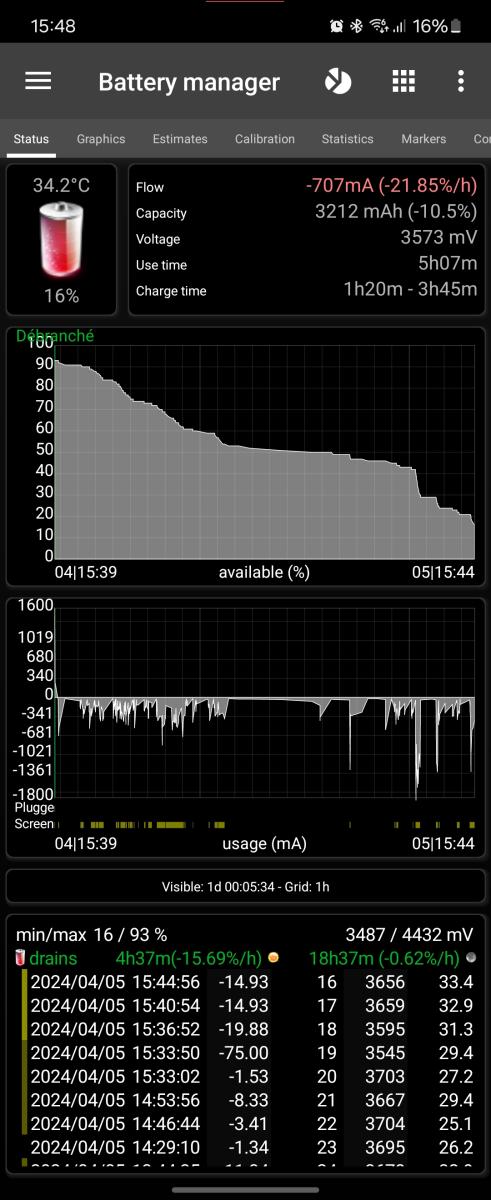 This screens, part of Battery Manager shows real-time battery status and a choice of graphics/history if data recording is activated. If not activated it will display the screen shown below.
This screens, part of Battery Manager shows real-time battery status and a choice of graphics/history if data recording is activated. If not activated it will display the screen shown below.
This screen can show graphics/history, either long-pressing existing data or using the configuration wizard. More information is available about configuring graphics and history.
3C All-in-One Toolbox does not record battery data by default, 3C Battery Manager does. Check battery settings or run configuration wizard to configure recording.
% may be calculated from reported mV in the settings (useful for extended batteries reporting inconsistent %), however it will then differ from % reported by Android, do not activate this option if % is reported correctly.
Read more here: Incorrect % readings
Tap the buttons (not available on all devices) to:
- Manage - Adjust battery capacity or run the configuration wizard
- Usage - The battery usage from Android settings
- Statistics - Detailed usage statistics
- Tests - Manufacturer test screen (may contain non-reversible options that could break your device's behavior, may not actually be available on recent Android version due to restricted access)
Battery capacity:
- Either Android kernel provides a stock value, or the app knows about the stock capacity of a phone's battery or it needs to be manually entered in the battery calibration settings.
- Android is not able to identify batteries, farless provide battery capacities. So the app can only find out about stock battery capacities based on phone model or Android Kernel providing it.
Battery current (mA, %/h):
- Either provided by Android kernel or calculated based on % variations. Read more about estimated mA here: How estimated mA is calculated?
- The %/h flow information is always calculated from % variations.
How to extends battery life
For information on how to extend your battery life, here is an interesting Wiki (see battery life chapter).
To extend battery life, the important points are those 2:
- Keep battery cool, and avoid charging past 70% while using the device and creating over-heating.
- You can discharge your battery fully (voltage going down to 3200mV) it won't hurt as 3200mV actual means 40% of battery capacity is left, which is the safe threshold mentioned in the Wiki above!
Additional options
In all screens additional options are available pressing the menu button in action bar:
- Add Marker
- Clear history
- Clear estimates
- Clear capacities
- Test (not available on all devices, may not be accessible on recent devices)
Recording off, monitoring status screen vs recording on:
No graphics or history can be shown when recording is off.